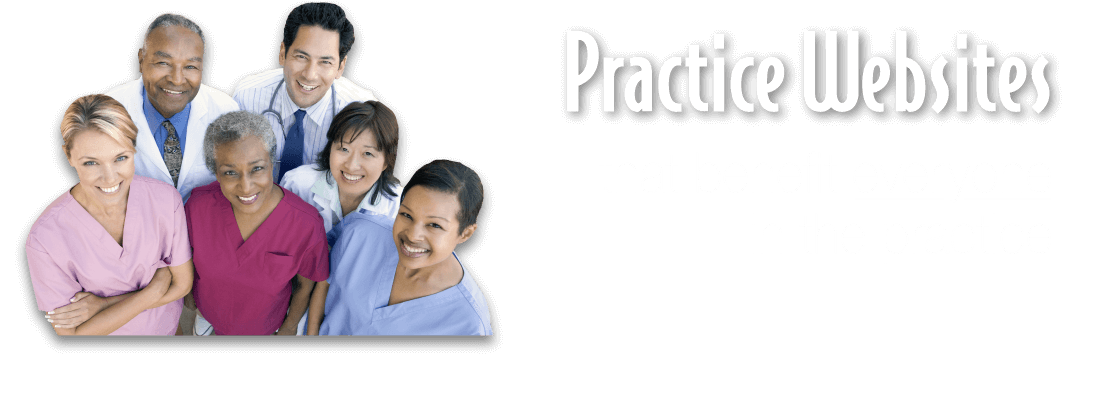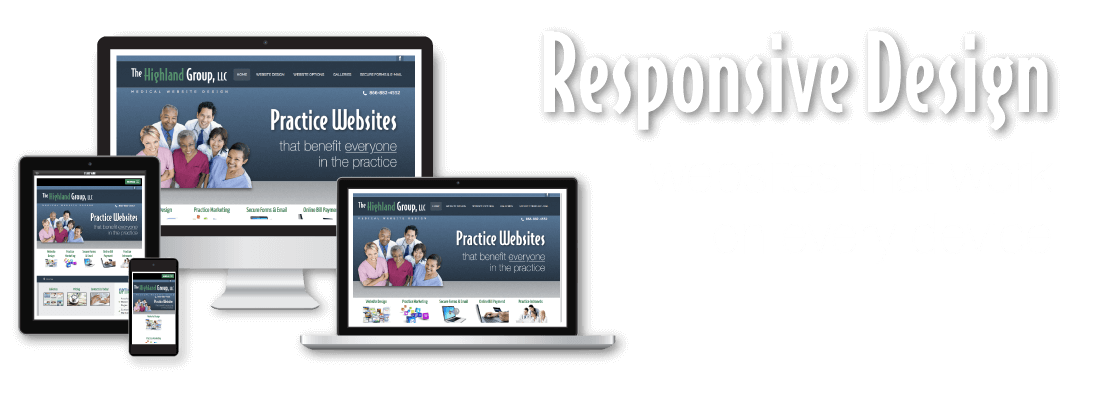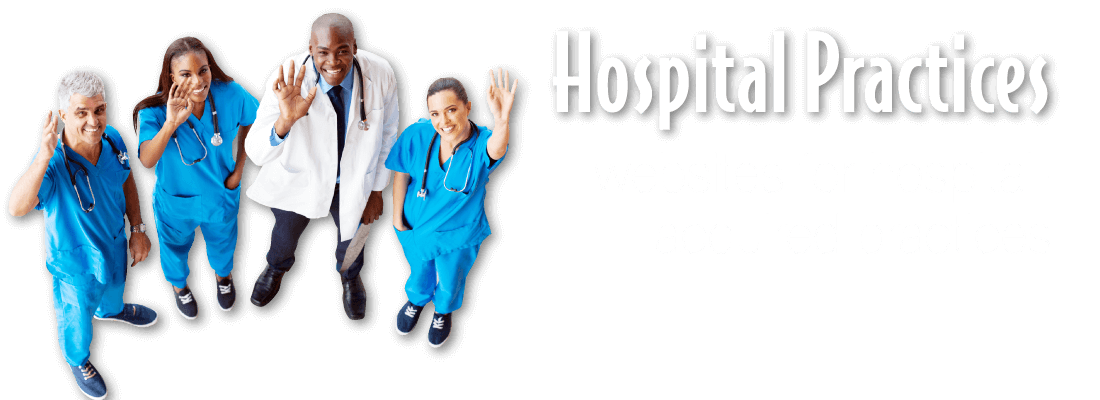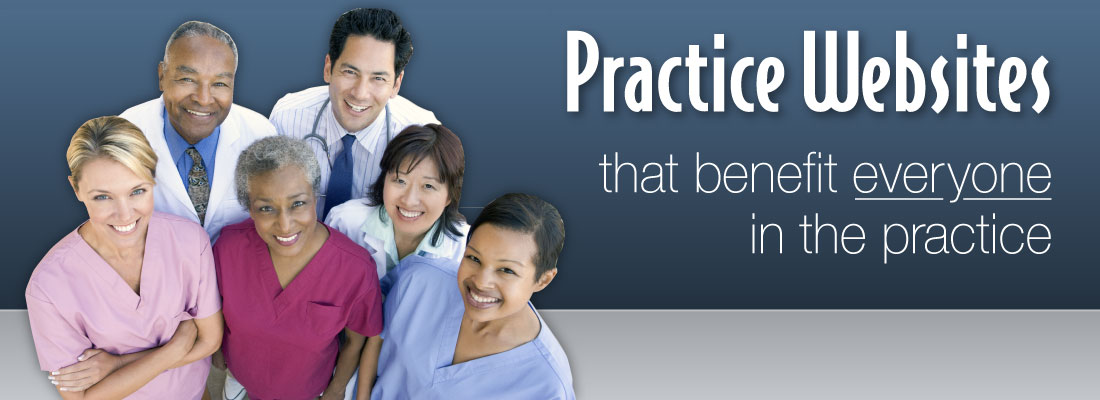How Do They Work?
Retrieving, viewing and processing your practice forms
 The Highland Group Secure Patient Forms program provides a simple, quick and totally compliant way for your patients to complete and submit your forms prior to arriving at your office, as well as to submit Patient Surveys, Appointment Requests, Information Requests, or any other secure communications document you may desire.
The Highland Group Secure Patient Forms program provides a simple, quick and totally compliant way for your patients to complete and submit your forms prior to arriving at your office, as well as to submit Patient Surveys, Appointment Requests, Information Requests, or any other secure communications document you may desire.
The program involves just 3 simple steps:
Registration – One-time easy registration for the person on your staff who’ll be receiving form submissions.
Notification – The staff person receives a notification of a form submission at their email address.
Retrieval – After an easy log-in, a click on any form listed displays a view of the completed form.
A complete tutorial on the system follows below.
If you have any questions or problems with the program,
please contact us at This email address is being protected from spambots. You need JavaScript enabled to view it. or call us toll-free at 866-882-4552.